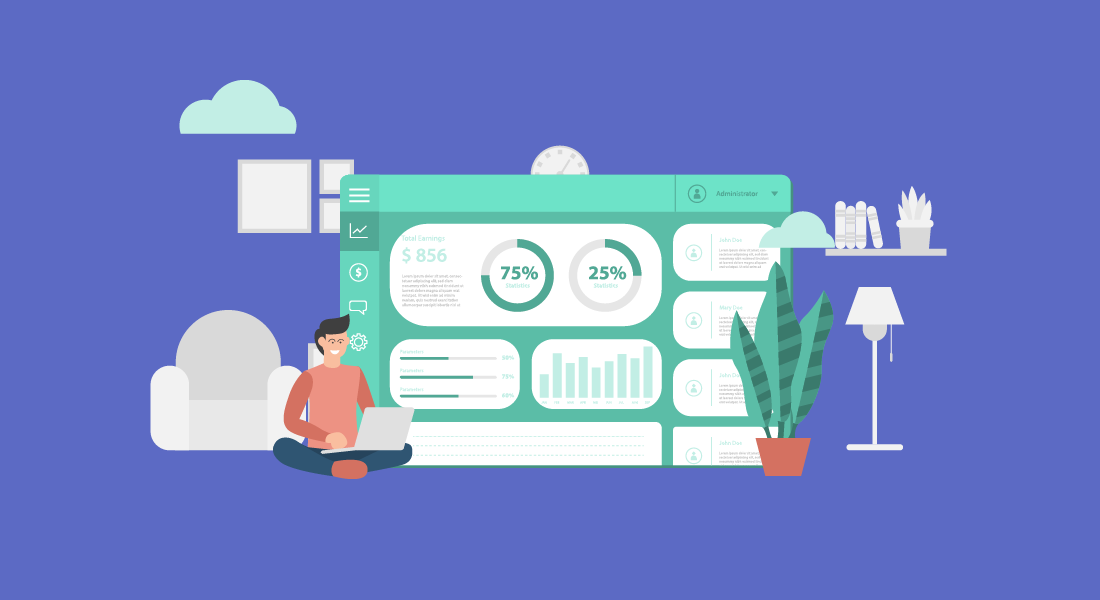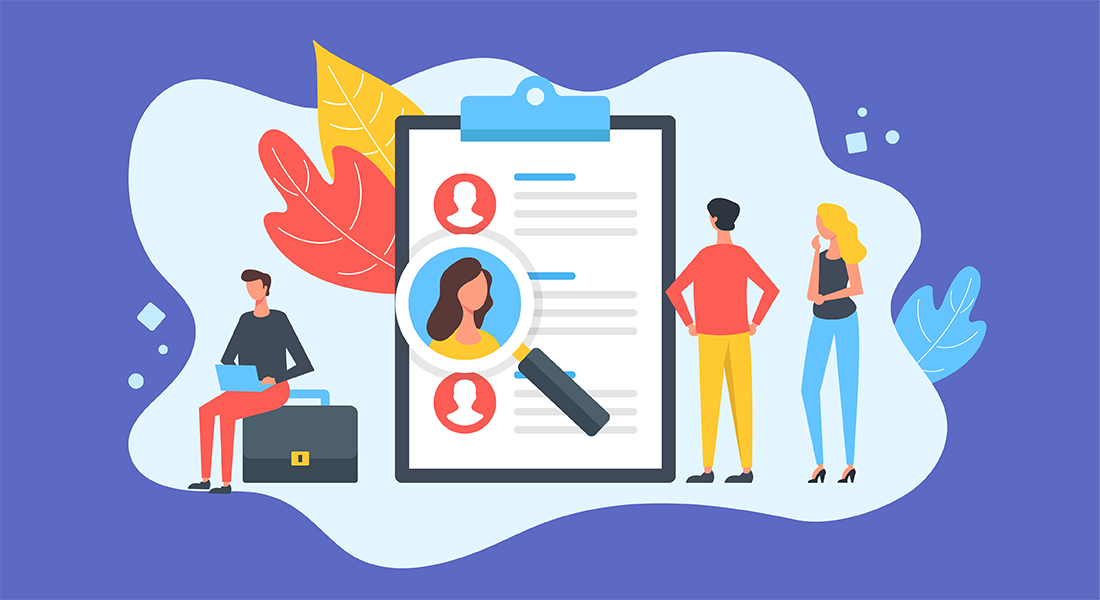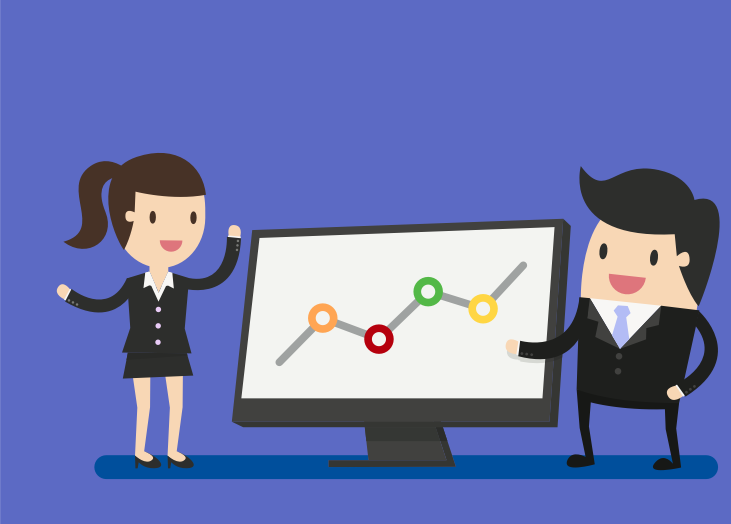Data is everything. It’s what you use to ensure that you’re on track to meeting your goals. It’s what you study to compare what works and what doesn’t. It’s what you analyze when deciding what to do ...
Data is everything. It’s what you use to ensure that you’re on track to meeting your goals. It’s what you study to compare what works and what doesn’t. It’s what you analyze when deciding what to do next. This is not news. However, every day, different software products pop up, promising to make your life at work run a lot smoother. Some do. Others are so confusing, it’s easier to just move forward without them. But something you should be paying attention to are data dashboards. These nifty tools can significantly increase your business efficiency — without requiring that you become a tech expert to understand them. But, what exactly are they? What are their benefits? And how can they make your workflows more effective? Quick Links What Are Data Dashboards? Why Use Data Dashboards? 10 Ways Data Dashboards Improve Efficiency Data Dashboards Best Practices BrightGauge's Dashboards Facilitate Data Visualization What Are Data Dashboards? Data dashboards are snapshots displaying key performance indicators (KPIs). Your KPIs being gathered depend on your specific goals. For example, if you’re looking to increase website visitors, you may track not only the traffic to your website, but how long they spend on each page, how far down they scroll, and whether a particular page has a higher than usual bounce rate. By the same token, if you’re looking to improve your customer support department, you would track the number of issues logged in a day, average wait times, and resolution rates. Specialized dashboards can be customized depending on a company's needs. Individual department dashboards, such as service operations, sales, security, network performance, and finance, are one way a company can track their corporate functions. Why Use Data Dashboards? Using data dashboards ensures that you are looking at all the relevant data you need, in one centralized location — in real time. You’ll want to use dashboards that you can customize to display data in a way that makes sense to you. Pie charts, line graphs, gauges, bar charts, etc. The key is in being able to access the information quickly and fully understand what’s going on at a glance. Once you have this information right in front of you, you’ll be enabled to make data-driven decisions to improve processes and performance within your business. Small to medium-sized business owners know what a big difference the smallest decision can make. The more knowledge you have, the more apt you are to make the right one. The more right decisions you make for your company, the higher its productivity. 10 Ways Data Dashboards Improve Efficiency Ok. So data dashboards are essential to improve business efficiency. However, it’s good to be aware of the many ways in which it does so: 1. Create a Visual Presentation Using visual aids such as graphs and charts, you are able to see all collected performance data in measurable amounts. 2. Centralize Your Data You’ll no longer have to sort through information from separate files, or request personnel from different departments to help you prepare charts from multiple sources. 3. Achieve Transparency When the data is right in front of you, it’s easier to communicate (and show!) to everyone involved what’s going on within a department. No guesses or euphemisms. You can’t hide from numbers. 4. Automate Reporting You can save hours from your work day by using software that generates automated reports, instead of you having to manually create one. 5. Track Data in Real Time Linking dashboards to your data sources allows for up-to-the-minute data review. This can be crucial in certain industries, such as healthcare and finance. 6. Identify Insights You can’t improve what you can’t measure. If what you’re tracking seems to be going well, continue with the current processes. But if there is a decline (in productivity, quality, service), you’ll be able to see where the issues are coming from and make informed decisions on what to do next. 7. Improve Focus Since you can set what it is you want to measure, you won’t be distracted by irrelevant data; nor will you waste time trying to theorize what’s causing roadblocks within your processes. 8. Drive Productivity Your team will be better able to perform their job roles when they know exactly what’s working and what needs to be improved. Dashboards can also help you gauge capacity, so that you can determine whether there’s a need for additional training or new hires. 9. Improve Time Management It’s quicker and more efficient to run one report rather than multiple reports. Information on dashboards is organized for an optimum overview. 10. Create a Data-Driven Culture When you have clear data, you can make faster decisions. And because they’re based on accurate information, you’ll be eliminating instances of trial and error. This will enable you to significantly improve work for your team and experiences for your customers. Data Dashboards Best Practices Now that you’re aware of all the benefits of implementing the use of data dashboards in your business practices, it’s time to go over several best practices. Select Relevant KPIs Traditional KPIs include factors such as customer acquisition costs, revenue per client, customer lifetime value (CLV), and client retention, to name a few. You then take this data to make informed decisions regarding all of your business strategies. However, limit the KPIs to choose exclusively to those who will help you move the needle forward on a particular task. If you’re looking to analyze client retention, you can include existing customer revenue growth, repeat purchase, and churn rates. Be Consistent With Labeling Keep language consistent across all of your business tools — customer relationship management software, files, and metrics. This will help avoid confusion and reduce the likelihood of misunderstandings or mistakes. Choose a Layout That Makes Sense to the Reader Remember how we mentioned above that you can design a dashboard’s layout? Fabulous. Now, keep in mind that for them to be beneficial, they should be displayed in the reader’s preference. Not necessarily you as the CEO (unless they’re being prepared for you), but for the team member who will then use the data to inform their decisions. Nobody has time for boring or confusing reports. The reader should be able to understand what they’re looking at and what everything means with a simple explanation or review of the dashboard’s legend. Use Responsive Dashboards Data dashboards aren’t meant to just look pretty. Interactive elements (such as being able to filter, compare, and link data) make them a lot more useful. They also help you analyze data within context and see real-time updates. Communicate Regularly Every few months, re-evaluate if your current KPIs and layouts are aligned with your priorities. If there have been any changes in circumstances, communicate with your team about them and determine whether it’s time to update your dashboards accordingly. BrightGauge’s Dashboards Facilitate Data Visualization When it comes to choosing your business intelligence tools, you want to choose options that have all the functionality you need, out of the box, without complex coding involved. BrightGauge’s data dashboards integrate with over 40 platforms and are fully customizable to your business needs. You choose the metrics that matter. We help you monitor them.
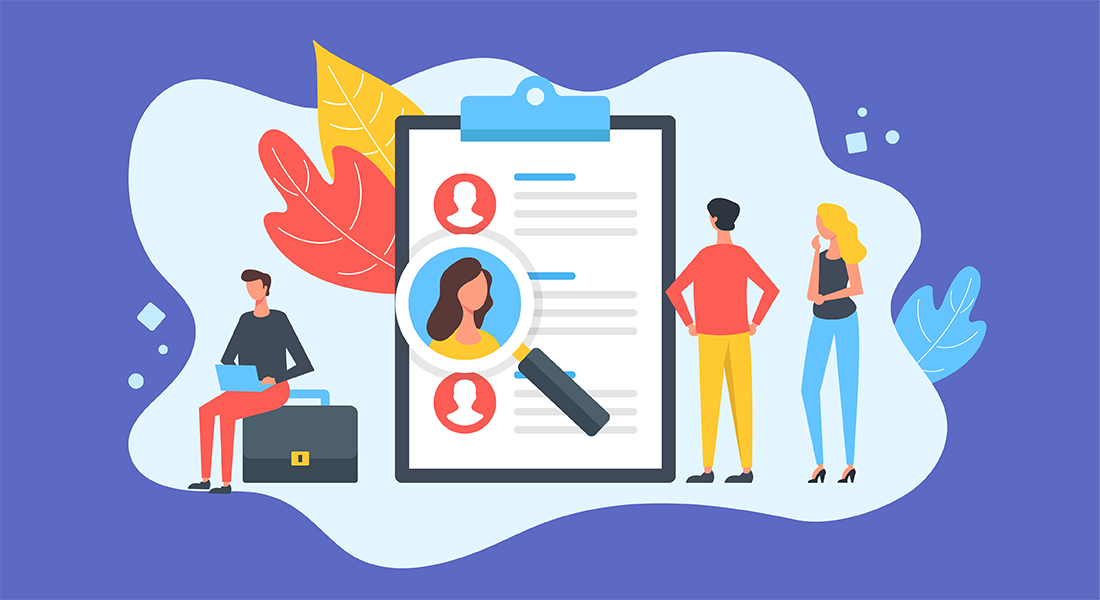
Employee accountability can be a crucial part of ensuring that everyone in an organization is putting forth their best effort—driving productivity and results. While many organizations use goal setting and management to drive accountability for product development, customer service, and other “front line” staff, it’s also important to track human resources department goals and hold HR teams and leaders accountable for their responsibilities. While human resources teams are usually in charge of enforcing accountability—tracking employee performance to monitor whether employees are meeting goals or falling behind—they also need to be held accountable to help ensure that HR department goals are met. Goal management can be an integral tool for ensuring HR teams are able to demonstrate high accountability. How does goal management improve employee accountability? What are some example goals of HR managers that should be met? What about HR team goals? How goal management improves employee accountability Goal setting and management can help any team create (or improve) employee accountability in several ways: Creating a shared purpose among HR teams. Having common goals for a team helps to foster a culture of responsibility and accountability. Nobody wants to be the one person who let the department down. With shared HR goals, some HR department staff may be more motivated to help out those who are struggling with specific tasks. Enforcing individual responsibility for specific metrics. Individual employee goals help people take ownership of their work since they’re being held to a set standard. This can be just as important for HR teams as it is for “front line” employees. Giving HR professionals measurable progress targets. Sometimes, it can be hard for employees in any department to feel motivated when their goals are too big, far off, or reliant on others. Effective goal management helps create smaller, specific, and achievable goals to motivate employees that they can be held responsible for. This helps to foster accountability in all departments—including HR. 7 leadership goals of HR managers to track What types of goals should be tracked for HR leaders? What overarching human resources department goals will help increase accountability for HR leads while helping move the needle for an organization’s overall business goals? This can be tricky, since many HR goals may not be directly controlled by HR managers/execs. However, tracking these strategic HR goals can be important for identifying issues within the organization and creating strategies to improve them. Here are a few HR manager goals to consider: Cost per hire. How much does the business spend on employee acquisition per hire? HR leadership should be providing strategies for minimizing employee acquisition costs while improving retention. Voluntary employee attrition. How many employees are willingly leaving the company per month, quarter, or year? High rates of employee attrition can be indicative of a systemic problem in the organization, issues with specific managers or job roles, or flaws in the employee retention strategy. HR managers should watch for high voluntary employee attrition and devise strategies to prevent it. Time to productivity. How long after a new employee is hired does it take for them to start being productive? While there will always be some variance in how long it takes for employees to start being productive based on their job role, if the time to productivity metric for employees falls well behind the industry average, it might be time to reconsider the organization’s onboarding and employee training processes. Time to hire. How long does it take to hire an employee? While hiring timelines will vary depending on how strictly employees need to be vetted for a given role, if the time-to-hire is too long, it can hurt productivity in departments that desperately need personnel. Tracking time to hire helps HR managers stay on top of potential issues that may cause delays in the hiring process so they can suggest solutions and keep hiring timelines short. Employee satisfaction. How happy are employees with their work? Do their job responsibilities and rewards align with the expectations set during the hiring process? Tracking employee satisfaction helps HR leaders determine if there are issues that may be affecting employee retention. By creating fixes for these issues, HR managers can help increase employee retention so the organization can maintain higher productivity and minimize recruitment expenses. HR expense to revenue ratio. How much money is being spent on HR needs in comparison to the company’s total revenue. While HR is important, spend on human resources shouldn’t exceed what the organization can afford. An organization’s overall size and budget will be the primary criteria to determine what their HR spend should be. HR staff to employee/worker ratio. The Society for Human Resources Management (SHRM) highlights this statistic as a “way to compare HR staffing levels across and within organizations.” While the ideal HR team to worker ratio may vary from one organization to the next, it should be high enough to allow employees to avoid serious bottlenecks in any given HR process, but not so high that HR team members are sitting idle. 5 goals to track for HR professionals If HR managers are mostly concerned with strategic-level goals and ensuring they can be met, what kinds of employee goals should HR team members keep track of an be accountable for? Some examples of goals that can help drive HR employee accountability include: HR service tickets closed. How many employee service tickets do members of the HR team handle each day? How frequently are employees able to get resolution for the issues they bring to HR? Tracking HR service tickets closed helps businesses keep track of how effective their HR teams are at providing important employee support services (which can help drive employee satisfaction and prevent voluntary turnover). Time to resolution for service tickets. How quickly can an HR team member resolve specific types of employee problems? Are employees going in circles getting redirected between different HR team members? If reporting issues to HR is too much of a hassle, employees may opt to avoid making reports—they’ll just quit instead. So, tracking how long HR staff members spend on resolving calls or complaints from employees can be vital. # of new hire interviews conducted. In organizations where HR team members are part of the interview process, tracking how many interviews HR personnel are part of can be an indication of how dedicated they are to supporting the hiring process. However, this metric may be less valuable for organizations that aren’t consistently brining on new employees on a regular basis. # of recruitment calls. How frequently are HR personnel reaching out to potential employees to bring in fresh talent? This is a recruitment activity metric that can help establish how much HR team members are working towards hitting recruiting goals. New hire quality. When new employees are brought on board by the HR team and have been able to become productive, how do their managers and fellow team members rate their performance? New hire quality can be an indicator of how well HR team members are vetting job applicants and preparing them for integration into the company’s culture and work processes. Need help tracking HR performance metrics and other internal statistics? Reach out to BrightGauge today to discover how you can create custom data dashboards that make tracking any department’s (or employee’s) performance fast and easy!

Employee engagement continues to be a key driving force for meeting business goals in all industries. However, even during the record-high employee engagement rates reported by Gallup in April of 2020, less than half (38%) of all employees were engaged with their work. Also, shortly after that record high, Gallup reported a record drop in engagement of 7%. This drop brought the ratio of engaged employees to slightly less than one in three (31%). There are many factors that go into employee engagement and inspiration—from manager attitudes and behaviors to career growth opportunities, job stability, work expectations, and more. Keeping employees inspired to do their best work can be a major challenge. However, it can be well worth it! As noted in research cited by Forbes, “engaged teams have lower turnover, 21% greater profitability, 17% higher productivity and 10% higher customer ratings than disengaged employees.” For sales teams, goal management can be a key driver for employee engagement. So, in today’s post, let’s discuss how you can use goal setting to inspire sales teams to go the extra mile and increase results. How to set sales goals that drive more revenue for your business When setting employee goals for sales team members to meet, it can be helpful to follow a few basic best practices: 1: Keep goal timeframes short (or break larger ones into more digestible chunks) While annual goals are important for the company as a whole to meet, pushing annual sales team goals into a sales rep’s face at the start of the year can be intimidating. For example, in another blog, when we told one of our sales reps that “his quota had almost doubled to $80,000 after last year doing $45,000 he had a minor panic attack.” This is a natural enough of a reaction to being told to do nearly twice as much as before, and the big goal was a little intimidating. However, we broke that big annual goal into much smaller and more manageable daily and weekly goals like “10 opportunities opened per week” or “40 conversations per week” that provided a short-term goal to focus on. This way, instead of worrying about a massive end-of-year goal that might feel impossible to meet, all he had to worry about were smaller weekly process and outcome goals that all contributed to keeping him on track for that big end-of-year outcome goal. 2: Benchmark sales goals against past performance An important part of the SMART (specific, measurable, achievable, relevant, and timely) goal setting framework is that a goal must be achievable for it to motivate people to work for them. But, how can you determine what is or isn’t achievable? One way to ensure that your sales team goals are achievable is to take a look at past performance and use that data as a benchmark for future performance. This can help you set goals that are aggressive, but realistic. 3: Create accurate estimates of how long sales tasks should take before setting task-based goals How long does it take for a sales team member to complete a successful prospect call? How long is the average failed call? When setting process goals for sales people that ask them to complete “X” actions in a day, the time it takes to complete the specified task can have a huge impact on whether that goal is or isn’t achievable. For example, if you set a goal of “make 20 prospect calls a day,” and each call takes half an hour on average, there is no way that a sales rep will be able to meet their goal, as that’s ten hours of calls to make in an eight-hour shift. Additionally, it’s important to leave room for some downtime between calls so the sales rep can recover mentally, take care of other tasks, and prepare for the next call. So, a goal of 12-14 calls per day might be more realistic when the average time per call is 30 minutes. This works to keep sales reps motivated so they sell more rather than give up (or try to cut corners to save some time to meet an impossible activity goal). 4: Use a goal tracking solution that provides a public data dashboard When setting goals for sales teams, it’s important to make sure that the reps on those teams know what their goals are at all times—as well as how they and their colleagues are tracking towards those goals. Public data dashboards can be an invaluable tool for accomplishing this. With a public dashboard displaying each sales rep’s key performance indicators (KPIs), you can ensure everyone knows how well they’re progressing towards their goals—and even encourage some healthy competition as salespeople try to one-up each other on the “leaderboard.” The 3 sales goals you should be tracking Which sales goals should you be tracking to encourage business growth? Here’s a brief look at the top three sales KPIs your team should be tracking: 1. Closed monthly recurring revenue (MRR) for the current month and year to date For managed service providers (MSPs) that thrive on providing consistent services from month-to-month, tracking MRR is a no-brainer. Your closed MRR will tell you how well your team is selling (and how well client services is doing at retaining customers) so you can identify trends over time. Being able to track MRR on a monthly and year-to-date basis helps you identify ebbs and flows in your sales over the course of a year—making seasonal trends clearer so you can set better goals and targets based on your company’s “busy” and “slow” periods. It can also help you determine if your company is or isn’t growing. 2. Current sales pipeline How many opportunities are in your company’s sales pipeline at any given time? Your sales team should never be without prospects to call or leads to follow up with. Your current sales pipeline is a measure of how many opportunities/leads are in your sales process at any given time—which can help you estimate the number of new customers your business can expect to gain. A closely-related statistic that may be worth tracking is sales attrition rate—the number of opportunities/leads that leave your sales process without successfully closing a deal for one reason or another. If there is a high attrition rate at a specific step of the sales process, then that could indicate an issue that needs fixing. 3. Sales activity goals A successful sales process typically involves engaging in certain activities a set number of times—such as making calls, setting up demos, and using specific sales-generating strategies. These sales process goals help to ensure that sales team members are engaging in the key activities needed to drive success and results. However, process goals alone may not be enough. Sales reps should also be held accountable to meet outcome goals—after all, anyone can make 20 calls a day if they aren’t putting in the time and effort to make a sale. With outcome-focused sales activity goals, like “sign X new customers” or “generate $6,000 in net new sales each month,” sales reps can be motivated to do more than just go through the motions. Being held accountable for results and process goals gives them a roadmap of what they need to achieve and how they can achieve it. Set and monitor the right sales goals through BrightGauge’s goal management dashboards Whether you’re tracking sales goals for a whole team or for individual sales reps, BrightGauge is here to help! We make tracking metrics like closed MRR, current sales pipeline, and sales activities quick and easy. BrightGauge’s public data dashboards let your sales reps see their numbers at a glance, letting them know which KPIs they need to focus on to meet their personal sales goals. These dashboards are also a handy tool for one-on-one meetings with employees that give managers a convenient look at an employee’s actual performance to date. Also, if the goals you need to track change because of a new initiative, BrightGauge makes it easy to modify the information displayed in the dashboard. With numerous integrations for different data sources, BrightGauge is easy to incorporate into your business. Are you ready to transform your sales team performance tracking? Reach out to the BrightGauge team today!

Metrics are powerful tools for determining how successful you are in improving aspects of your business, but unfortunately, they can also lead you astray and cause you to make decisions that have a negative impact. The most successful MSPs know this and have learned to take the following 4 steps in order to avoid making poor business decisions: 1. Start with a Goal Which came first: The Metric or the Goal? This is something that often stumps business owners, but it’s important to remember that metrics are used for measuring things, not setting goals. A metric should be based on a goal, not the other way around. Let’s look at an example: Say your goal is to increase your profit. The top MSPs will create a set of 1-4 metrics (per goal) to measure whether they’re achieving success (which in this case would be increased profitability). In this example, you’d want to use the following metrics: Operating Profit Cost of Goods Number of New Clients a Month This step really is as simple as choosing metrics that measure how you’re reaching your goals, but you could still be making bad decisions if you haven’t completed all of the steps on this list. 2. Understand Vanity Metrics vs. Useful Metrics One of the biggest reasons MSPs make poor decisions is because they are not familiar with the difference between vanity metrics and useful metrics. What is a Vanity Metric? Vanity metrics are metrics that sound good, and make you feel good, but don’t give clear information as to where your company stands. Here are some examples of vanity metrics with explanations: Website Traffic - While many, many companies track this metric, it doesn’t actually give you useful information. There could be any number of reasons your traffic increases or decreases! Followers on Social Media - This metric is similar to website traffic so you won’t know the reasons behind the increase or decrease - reasons that are (arguably) more important than the total number of followers. Email Open Rate - Besides telling you the effectiveness of your headline, your email open rate doesn’t really give you any actionable data. You won’t know how successful your email was until you dive into useful metrics like leads generated. Vanity metrics aren’t useless, but they shouldn’t be the metrics you focus on. What is a Useful Metric? The SMART approach is one of the best ways to determine if a metric is useful or not. In case you aren’t familiar with SMART, it stands for Specific, Measurable, Attainable, Realistic and Timely. A Specific metric is clearly defined and identified. You want to avoid broad metrics because they give little insight into what is causing changes in numbers. Measurable metrics are quantifiable and not qualitative. An Attainable metric is able to be obtained and measured easily by your whole team. You should also be able to create reports around these metrics easily. Realistic metrics are practical, not theoretical. A Timely metric can be tracked often, though the exact time frame depends on where it’s being used and how. Some metrics need to be tracked daily while others may only need a quarterly check. Either way, you need your data there in a timely manner. Sometimes, a metric’s attainability and timeliness has less to do with the metric itself and more to do with the way you collect, organize, and share your data. For example, if you use a data dashboard you can easily create and share reports on any of the metrics you track! 3. Paint the Full Picture The best MSPs understand that metrics can result in tunnel vision if not used correctly and they require care to truly know where your business stands. Let’s say your goal is to increase client satisfaction. You decide to track the following Customer Health metrics: Customer happiness (measured with a SmileBack survey) Number of open support tickets Average time to first ticket response. Over the course of 4 months, you see that your customer happiness increases, average number of open support tickets decreases and average time to first ticket response decreases. Great, your client satisfaction has increased, right? Wrong, and here’s why: Even though your statistics told you that you were doing great, you didn’t get the whole picture and missed a larger, more severe problem. If you had been also measuring your kill rate you would have seen that your technicians were struggling to handle a large volume of tickets in the last few months. Because of the high workload, some tickets were left unanswered or hastily resolved at best, causing your clients to leave for an MSP with better service. Had you been measuring these metrics, you would have been able to avoid losing clients by hiring an extra technician to help with the large volume of tickets or upgrading your PSA. This is why it’s so important to have the full picture. 4. Avoid Metrics That Can Be Easily Manipulated Another issue is metrics that can be manipulated and skewed to look better than they truly are. Let’s use the same scenario as above, with your goal being to increase client satisfaction. You realize your mistake and start tracking the number of tickets being closed. In addition, you provide an incentive for technicians with the highest number of tickets closed. The only problem now is that your technicians could create fake tickets and then resolve them in order to post higher numbers, and while this is uncommon and really more of an issue with the employee than the metric itself, it’s something you need to keep in mind when choosing which metrics to focus on. Examples of Metrics that Smart MSPs Use Here are some of the best metrics to track for MSPs: Client satisfaction Revenue Profit Churn rate Cost of goods sold Number of clients Number of new clients Average number of open tickets Average first response time Average time to ticket completion Number of tickets submitted by client Number of tickets resolved by technician Customer Satisfaction (CSAT) Remember, not every MSP will track the same metrics, and you’ll figure out which are important to track when you follow the steps given above. Key Takeaways Base your metrics on your goals, not the other way around. Track 1-4 metrics per goal and up to 20 total in order to avoid overwhelming your team and/or yourself. Avoid vanity metrics like the plague and only track those that are SMART. Use a dashboard to ensure you can easily track, organize and share your data. Ensure your metrics paint the full picture by avoiding tunnel vision and focusing on both broad and detailed metrics. Keep in mind that metrics can be manipulated and avoid them when possible. To read more about metrics, download our free whitepaper Internal Metrics That Matter For MSPs.
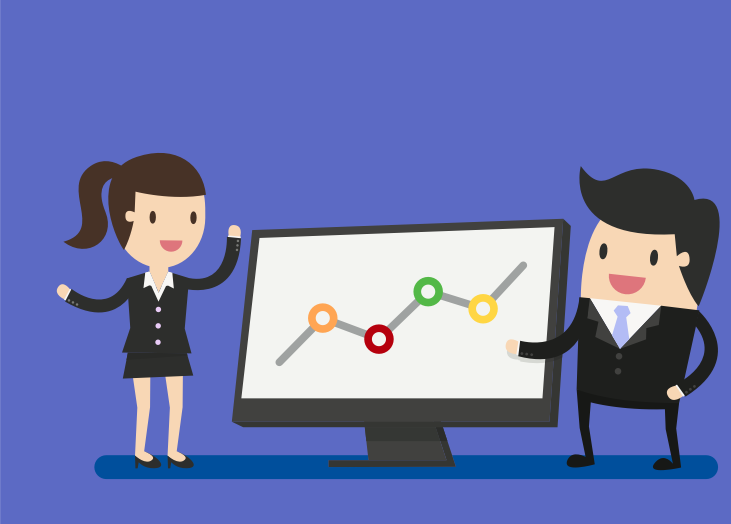
Without a documented sales process, you put your sales team at a complete competitive disadvantage when it comes to managing their opportunities. The sales process has many parts, but for the purposes of this blog post, I want to focus on the different stages of opportunity. When we launched our Managed Services Practice, we had an $800K run rate. After five years of hard work, and a bit of good luck, we sold the company, which was then on pace to do over $9MM. Learn more about how we grew our MSP 10X in 5 years. One of the keys to our tremendous growth was breaking our sales process out into stages. We tried several versions of this strategy throughout the years, but the one I found to be most effective is the one I still use today at BrightGauge. This process breaks down the sale into four stages, Connect, Qualify, Evaluation, and Decision. Here's an infographic and more detail on each stage: Connect: The first step in our sales process is simply making contact with a prospect. We meet with a potential customer and begin building a relationship, establishing trust, and positioning BrightGauge as the industry leader. While we are showing the prospect that we are the best at what we do, we are also gathering initial data points about them. We want to make sure that they meet our criteria and the high level parameters we've defined for an ideal customer. After we make the connection, we start to qualify the lead. Qualify: Once you're satisfied that the prospect is a good fit for your company and your product, it's time to dive a little deeper and get a feel for where they are in the buying process. Using the BANT evaluation tool (Budget, Authority, Need, Timeline), you can qualify your prospect and start evaluating the relationship. Evaluation: At this stage, there should be some chemistry on both sides of the table. The prospect should have an idea on your pricing, and you should have a feeling for what kind of solution they need and how your company can deliver it to them. Your team should have done due diligence and most of your scoping should be complete. During the evaluation stage, you finalize your plan details, including any bill of materials. If you've done your homework and believe that your prospect is well qualified, you should feel confident that the deal will close. It's time to move to the decision phase. Decision: This is the where the rubber hits the road. Once the evaluations have been finalized, you can begin to answer "buy in questions". This is also the time to forward any additional educational materials and coordinate reference calls from your best customers. While technology makes life easier for many things, I advise against emailing your final proposal. While this may work great for customers with whom you have a long standing relationship, it's not the right strategy for new prospects. Once the proposal is in their hands, you have lost all your leverage, and your prospect has the upper hand. If you've done your job right by Connecting with the prospect and building trust, Qualifying them properly so you know it's a good fit, and creating a solid solution for the prospect during the Evaluation period, then there should be no surprises at the Decision point. By managing each stage of the process, your sales team answers any questions and solves any problems along the way, so you can be confident that you will close the deal. Obviously you can break these stages down even further and customize them to fit your own sales process. The important thing to remember is to make sure your sales process is documented and standardized, so everyone is playing by the same rules and understands how to manage the process. And of course, don’t forget to make sure each opportunity has a “Next Step.” Since your sales process is standardized and consistent across the board, you can then use it to measure and benchmark performance at each stage of the process. Just for fun, below is a screenshot from our old Sales Process that we documented back in 2009. Look at all those complicated steps - it doesn't need to be this difficult! Learn more about the BrightGauge sales process and how we grew our MSP 10X in 5 years, with a free webinar recording featuring myself and our Director of Sales, Larry Garcia. Editor's note: This post was originally published in September 2014 and has been updated for accuracy and comprehensiveness.

70+ Metrics for MSPs
Key metrics and accompanying formulas to help MSPs skyrocket growth and success!
Get your KPIs

New BrightGauge users (or anyone looking for a quick refresher): this one's for you! Recently, we've had customers asking us why they should create client reports and how they can set them up. Let's take a quick look at the 4 W's of Client Reporting and How to pull them together. Who should I send executive reports to? - Based on our research and experience, we see our customers sending reports to their main point of contact who manages the relationship, but we also see many of them sending the report to that person’s manager (if they have one). When we probed about why reports are sent doubly, our users all said it's because this way if the contact person changes, a history of communication with their manager still exists. If asking yourself, "Who should I send this report to?", we think it's better to be safe than sorry. What should I include in client reports? - Choosing the right metrics for your client reports will depend on your integration (like Connectwise, Webroot, IT Glue, Autotask, Quickbooks, etc) and what is laid out in your SLA. A large portion of our users integrate with ConnectWise and use BrightGauge to create impactful ConnectWise reports based on their metrics. When creating client reports, use one of our pre-built templates or easily start from scratch; either way, reports are customizable. When should I send client reports? - We see 30,000+ reports that get sent out each month, and the standard default is for our customers to send reports on a monthly basis to their clients. This seems to be a natural rhythm when it comes to reporting, however, we also see a large number of our partners sending out weekly or even daily reports that are hyper-focused on whatever key metrics they care about. Perhaps they are interested in patch status for their workstations or a specific type of support request. The flexibility of our client reporting allows you to customize when to send them the information they want. Why should I send client reports? - You want to start building trust with clients as soon as possible because it’s the foundation of a long-term business relationship. Client reporting holds you accountable and keeps you transparent, both reputable qualities in client's eyes. So, “How” do you start earning their trust? How do I create a client report? - That’s the easy part! Below, we quickly outline the steps to get started with Client Reports. Step 1: Create a new report Step 2: Select your clients Step 3: Choose to start from scratch or use a template Step 4: Populate your report with gauges, a title, and your logo (or your client's) Step 5: Set the schedule and send it off! Yes, it is really that simple. To learn how Client Reporting can make a huge impact on your business, download our free webinar where we share why Client Reporting is a key pillar in the area of Customer Success.

Do you know about the FUD factor? This is a common term that means fear, uncertainty, doubt and is often used as a popular sales tactic by some companies to put down their competitors. Recently we’ve been hearing some FUD noise in our sales process and we thought it might help if we cleared up the confusion around some inaccurate statements regarding our product. Most of these are inaccurate because they are outdated, not because of any malicious intent. We'd like our prospective buyers to have the right information handy, so they can make an informed decision that will help them run their business better. So here goes… BrightGauge Only Has 15 Min Sync Times (FALSE) – The standard dashboard sync time is every 5 minutes. For customers who want to bring that down even more, we also offer 2 minute sync times for those critical datasets that need to be monitored in more real time. As soon as a user logs into BrightGauge, it automatically kicks off a complete sync so that you have the freshest data. But don’t worry, if nobody logs in for a few days, we’ll still sync your data at least once a day to make sure we’re ready for you when you do log in. Read more about Dataset Syncing. BrightGauge Does Not Allow Deep Linking Back To Datasource (FALSE) - Wherever you've activated deep linking within the app, you can click the link and it will take you directly to your datasource and log you in (if you have set up the automatic log-in properly). For instance, you can drill into a gauge that pulls data from ConnectWise, click the activated link, and instantly be logged into your ConnectWise account. Here’s a link where you can learn more about the feature: Deep Linking Overview. BrightGauge Only Allows You To Pull 120 Days Worth Of Data (FALSE) – Did you know that 96% of our customers use BrightGauge as an operational tool to provide insights into today, yesterday, last week, last month, and even last quarter? Very rarely do customers need to have 12 months worth of data, and even less rare is the need to sync that data regularly. For our most commonly used datasets, we have a default limit of 120 days, but that’s just a starting point. If you'd like to increase that limit to longer, we can look into that for you, but be aware that the exact amount of history we can pull does depend on your datasource and amount of data. BrightGauge Does Not Have Advanced Calculations Functions (FALSE) – Many of our customers use our Calculated Metrics Feature which allows you to do basic formula operations with your data, such as addition, subtraction, multiplication, and division. This allows you to see your data with cool metrics like Kill Rate and 1st Touch Resolution %. No Audible Alerts On Dashboard (FALSE) – Audible alerts can be set up only on number gauges and progress gauges. When you have a gauge with a threshold on a dashboard and that threshold is met, a DING will sound, alerting you to an issue that needs your attention. Just make sure you've selected 'Play Dashboard Alert' when you set up the threshold. Read more about Dashboard Sound Alerts. No Dashboard Background Customization Available (FALSE) – A lot of our customers have requested dashboard customization, so we recently made this feature available. Now, in any dashboard, you can add text and image modules to your liking. For example, if you have a client coming in for an office visit, put their logo on the dashboard where you monitor their metrics and watch how impressed they'll be. Read more about Dashboard Images. No Integration with Maps or Weather Data (True) – This is something we hear from time to time and we have discussed including in our future dashboards. Hopefully this helps clear up some of the confusion out there and offers a more accurate picture of where our product stands today. We're constantly updating our features, so stay tuned. If you've got a question or want to see BrightGauge in action, please contact us today.

We get asked all of the time which devices are best for displaying dashboards and while we can recommend safe choices, some of the most creative and unique setups come from our customers. We put together some of their most popular recommendations to help answer your questions and get you started. We’ll start by getting the easy stuff out of the way first: Selecting the Best TV for Displays Ultimately, you can choose any TV to display your dashboard around the office, but there are some considerations to take into account: Reflections from lighting Viewing Angles Size You’ll obviously want the TV you display your dashboard on to be visible to your team, so you need to consider the viewing conditions at your office. For example, if your office would produce a lot of reflections you need to get a bright TV with an antiglare coating. We recommend heading to a store and viewing the TVs from a distance and odd viewing angles. This will give you a good idea of which TV will perform best when displaying dashboards. The only thing we caution customers against when choosing a TV is to avoid smartTVs. The built in browsers don’t work well for displaying dashboards, so we recommend using a computer instead. Which, brings us to our next piece of hardware: Computer Options for Displaying Your Dashboards There are many different options when it comes to the type of computer you use, and I’m sure we are missing some options, because we continue to be surprised by the ways our customers set up their computer hardware for dashboard viewing. Here are the methods we know and recommend: Stick to PCs that Run Windows We are big fans of stick PCs because they allow you to remote into them and they tend to be pretty powerful and easy to setup and use. The downside to using these is that they are expensive. A great example, that we are looking to use in our own office, is the Intel Compute Stick. The model we recommend comes with an m3 processor clocked at .9 ghz, 4GBs of RAM and 64GB of storage space. It also comes at a cost: $324.99. Chromebit Due to the lower cost and decent performance, the Chrombit (CS10) makes a great alternative to Windows stick PCs. It costs just $85 and comes with 2GB RAM and 16GB of storage space. We use the Chromebits in many of our dashboards and our only complaint is that we have to switch the USB keyboard and mouse to each dashboard when we want to interact with them (in other words, we don’t have the ability to remote into them.) Raspberry Pi If you’re into DIY projects, you’ve probably already heard of the Raspberry Pi. It can be a powerful and relatively cheap setup, and if you’ve got the know-how it makes for a great computer to view dashboards on. 1 Machine, VMs and Chromecast This is the cheapest way to set up a dashboard display around the office, and it’s the perfect example of one of our customer’s creative setups! Start by setting up Virtual Machines (VMs) on a single machine. You’ll want the same number of VMs as displays in the office. Then, open up a Google chrome tab on each VM and use chromecast to stream that to the correct displays around the office. The downside for this technique is that you need a computer that will always be on and at the office - so you’d need to set up a machine dedicated to this task. As an alternative to the VMs and Chromecast you could use HDMI cables, but that adds to the cost. Want to learn more? Make sure you're practicing dashboard best practices by downloading this free webinar recording:

Note: For the most current plan information, please visit our Pricing page. We pride ourselves in offering our customers plans that are tailored to their needs, but sometimes a little extra information goes a long way when it’s time to pick the plan that’s best for your business. So, let’s take a closer look at the differences between our Standard, Enterprise (formerly known as Advanced), and Enterprise+ plans as shown on our pricing page: The main differences to note between our Standard and Enterprise plans are in the features offered: Number of datasources included Additional User Licenses Admin/Analyst User Permission Dataset Mashup Calculated Metrics Snapshots Public Gauges + Dashboards Training Sessions Additional Datasources and User Licenses Both Enterprise plans include 1 extra Admin User Account (for a total of 3 Admin Users). An Admin has complete access to the BrightGauge platform to create gauges, dashboards, and reports. Admins can also manage the permissions of Analysts in our Enterprise plans. You are able to add additional admin users as necessary. For pricing, please see the 'Extras' section of our pricing page. The Enterprise+ plan includes 2 extra datasources, allowing you to connect 4 of the tools you're already using. On any of our plans, should you need to connect additional datasources, you can absolutely do so! For pricing, please check out the 'Extras' section on our our pricing page. Admin/Analyst User Permissions In the Enterprise plans, you have the ability to limit users by creating them as Analyst users. Analyst users are limited by the datasets the Admins give them access to. For example, in the image below you’ll see 3 different types of access for datasource: ConnectWise PSA (formerly ConnectWise Manage) - The Analyst has full access to the data (all datasets selected) QuickBooks - The Analyst has partial access (only some datasets selected) SmileBack - The Analyst has no access (no datasets selected) Dataset Mashups This is an often overlooked but very powerful feature. Standard plans can create layers using the same dataset (using different filters on each layer), but Enterprise accounts can create layers from different datasets and even different datasources. Layers are a great way to look at different groups of data, so the ability to see data from different datasets and different datasources provides more context into your data. Want to look at tickets resolved and time entered by technician? That’s a dataset mashup. Want to compare tickets opened to machines monitored? Again, a dataset mashup. Calculated Metrics Our Calculated Metrics feature allows you to create simple, yet powerful calculations using the common arithmetic operators like addition (+), subtraction (-), multiplication (x) and division (/). Here are a few of our most popular examples: 1st Touch Resolution - Number of Tickets Resolved in First Touch (Layer 1) divided by Total Number of Tickets (Layer) Kill Rate - Number of Tickets Open (Layer 1) divided Number of Tickets Closed (Layer 2) Service Gross Margin - first calculate Service Gross Profit (Total Services Revenue minus Total Services COGS) then divide that by Total Services Revenue. Snapshots Our Snapshots feature will allows you to create historical trends on the data you care about most. It's a way to store the data that your PSA or other tool won't. For example, you can set your Snapshot gauge to capture your end-of-day-ticket count, plot it onto a chart on a daily basis, and show you your ticket trends over time. Public Gauges and Dashboards You can now share your data publicly, such as on your marketing site or in client portals. Perhaps you'd like to show your prospects your average CSAT score, or maybe you'd like to emphasize your average ticket response time. These KPIs can now be made public on the site of your choice. Training Sessions Talk to any of our partners and they will assure you that our support is unmatched. We really care about helping you solve your problems quickly and personally, regardless of whatever plan you've chosen. Every one of our partners will receive support and guidance during their onboarding period. However, those on our Enterprise+ plan will have access to additional one-on-one training sessions. Plus, our Enterprise+ plan includes one pass to a Data Driven Workshop, where you'll get advanced training and be able to network with other partners to share best practices and strategies. As you’re considering the standard or enterprise plans, make sure you weigh out the features that are most important to you. For example, if you have a team that will share management responsibilities within the platform or you want to display PSA and RMM data simultaneously in the same gauge, our Enterprise plans will be your best match. On the other hand, if you’re the sole person in charge of managing data or only have one source to wrangle, our Standard plan will be the business intelligence boost you need. Don’t forget, we are continually adding new features to our plans so please make sure to stay tuned for additional announcements or visit our pricing page for the latest info.

How do you keep your clients updated on everything you are doing for them? If you don't have a good answer to this question, then you’ve probably already heard the infamous “Why am I paying you?” question from your customers. Richard Tubb’s post How To Demonstrate Continuous Value To Your MSP Clients got me thinking about our days as a Miami-based MSP, and all the time we would spend and things we would do in order to avoid that dreadful question. The two strategies that Richard recommends were some of the steps that we implemented at our MSP that helped us to demonstrate and articulate the work that we were doing for our clients, and they also shed a lot of light on why our services were valuable to them. Why You Should Send Client Reports Years ago, we noticed in our MSP that trust was a key ingredient in keeping a customer with us long-term. And in order to build that trust, we had to be completely transparent with each one about the IT service we were providing, so we started sending regular reports where we showcased both the good and the bad of our work. While showing the good is an obvious choice, sending the bad stuff too may sound like an alarming idea at first. But think about it this way - by being upfront and and honest with your client, even when something isn’t going right, you’ll build more trust than you will by telling them everything is going well all the time. The key is that when you share a bit of bad news, you should also have a plan in mind for how you’ll fix it moving forward. An extra benefit of reporting is that it can also help you to win over new clients. We often hear from our BrightGauge customers that showing their reports and/or dashboards helps to convince a prospect to sign up, because although it may seem like a small differentiator, the truth is that having these solutions in place shows that you have a handle on your business. The Morning Visit (An Update With a Side of Bagel) Richard touched on Quarterly Business Reviews, but for us, it was very challenging to get a customer to schedule and commit to a meeting where we would sit down to review and discuss their IT. Clients were often running around, managing their business, so meeting times were scarce then, and the same holds true now. So, we began visiting every client once a quarter, first thing in the morning, and we would bring bagels. It worked, and that’s because mornings are hectic for just about everyone. People oversleep, they have kids to carpool, and they are rushing out the door. Many times, people will skip breakfast and just grab a coffee and something to eat on their way to the office, so we knew that by scheduling the visit during breakfast time, we would have the highest probability of seeing the most amount of people. Learn more about how to master Quarterly Business Reviews here. How to Find Your Reporting Rhythm Every best practice blog post or book tells you that you should be sending your clients quarterly reports, outlining all the great work you've been doing over the last 12 weeks. Most MSP systems also provide a default "Monthly Executive Reporting Template" that shows some information about the Client's Network. However, not everyone works in that kind of rhythm, and many customers don't want to wait 12 weeks for an update. Businesses are moving faster than ever and customers want their information to do the same, so even sending a lone monthly report seems a bit outdated. As a result, we see more and more that our BrightGauge customers are sending their clients weekly and sometimes even daily reports. While some of you may argue that this seems like overkill, our analysis indicates that small bites of frequently updated information is more easily and readily digested. The important thing to note here is the “small bites” part of the equation! You don’t want to send your clients a flood of information if you’re taking the route of daily or weekly reports. What to Include in Your Reports Let’s take a closer look at some of the things you want to show your clients, and for this example we’ll focus on 3 gauges to get started with on weekly reports: Tickets Waiting on Client is a very helpful reminder about items that are pending a resolution, with the ball in their court, so to speak. For details on each one, your client will be able to use the drilldown feature in the gauge. Workstation Patch Status should be reviewed weekly because this is the first line of defense when it comes to security for your clients. Use this information to keep them updated on devices that have missing patches and the severity of each one. Server Patch Status goes right along with the workstation gauge, and again should be reviewed weekly as part of the security update for your clients. So what are you waiting for? You're going to need to update your clients eventually, and tackling your progress proactively makes you look more transparent and more available to answer their questions. Don't force your clients to ask why they're paying you, show them you're worth every penny by sending them regular reports. Learn more about showing the value of your services through increased transparency, while building trust, lowering your churn rate, and increasing your growth: Editor's note: This post was originally published in August 2014 and has been updated for accuracy and comprehensiveness.

I don’t know about you but the first thing I do on Monday morning when it’s time to get to work is check two things within BrightGauge: Our Company Goals Dashboard The Leadership Team’s Scorecard Our Company Goals Dashboard Our Company Goals Dashboard includes the most important KPIs to get a snapshot of how our business is performing compared to the goals we have set for the year. The dashboard includes the following KPIs: Signups MTD: how many customers signed up this month Churn MTD: how many customers canceled their subscription Net New MTD: the difference between signups and churn for the month Active Accounts: total number of customers we have Net New MRR YTD: total new revenue booked, minus total revenue lost YTD Net New MRR QTD: same formula as above but prorated for the current quarter’s goal The reason this dashboard is so important is because at the beginning of the week I can see how we are tracking towards our monthly goals (signups and churn), our quarterly goal (Net New MRR QTD), and ultimately how that rolls up to our annual company goal of New New MRR. We have a company-wide bonus based on the Net New MRR for the year so you better believe everyone is working towards hitting those goals. The Leadership Team’s Scorecard Once I see how our company is performing financially I like to jump into the weekly operational scorecard for our Leadership Team to help identify if there are any areas that are “off track” and need to be addressed. This scorecard includes the KPIs for each area of our Leadership Team to ensure they are on track. Customer Success It all starts with Customer Success because without that we have no business. The 4 KPIs we monitor for Customer Success are: CSAT: Customer Satisfaction scores for our team’s interaction with Customers Health Score Less Than 20: what percentage of customers have a score under 20 Churn Revenue Lost: how much revenue was lost/canceled Tickets Escalated to Product: how many tickets needed to get the Product Team involved Sales There is so much you can monitor regarding sales but at this level we focus on the high level KPIs: Signup Revenue: amount of revenue booked from new signups Upgrade Revenue: amount of upgrade revenue booked from existing customers 30/90 Ratio (LGAR): lead velocity calculation Marketing In order to support Sales efforts we need a certain amount of leads delivered each week, so the KPIs we track are: Leads: number of new leads Marketing Qualified Leads: number of leads that requested a demo or to speak with sales Finance This is a pretty easy one to track and our most important KPI each month is: Past Dues: amount of subscriptions past due Product Our product is the foundation of everything we do and tracking the team’s performance each week gives us a good indication of how productive they are. The KPIs that matter most for them at this stage are: Bugs Reported in ZenDesk: no one likes bugs, so we want to know when they happen and how many Points in Backlog: number of efforted points ready to be worked on to ensure they have a pipeline of work Sprint Points Moved to Production: number of points pushed to production which indicates the amount of work the team accomplished Efforted Points: number of points added to the backlog after the team reviewed and gave an estimated effort Engineering Making sure our application is not only running, but running smoothly, is critical for everything else to work so the KPIs we monitor for that are: Downtime in Minutes: number of minutes the app is down SIP Points Moved to Production: number of points related to security, infrastructure, and performance added to production Tying it All Together Every business has their own Key Performance Indicators (KPIs) that they need to monitor so this overview isn’t a “one size fits all” but the important thing is to select the data that matters most to your goals, and then build up from there. To learn more about choosing the best metrics to monitor for your business, download our guide to KPI Best Practices: